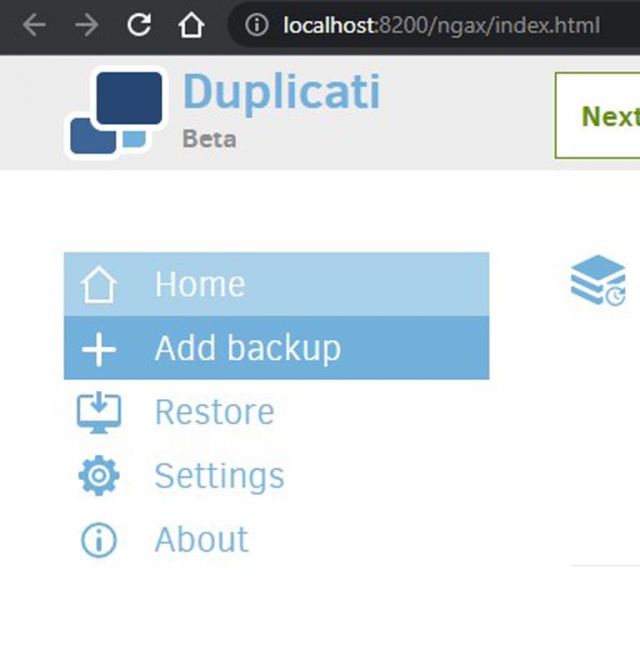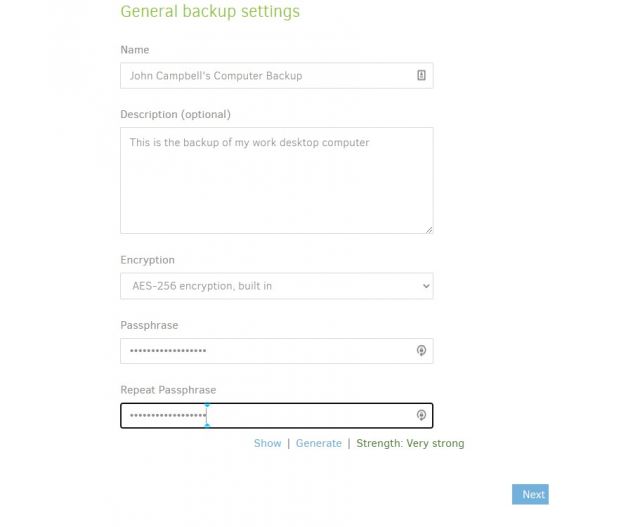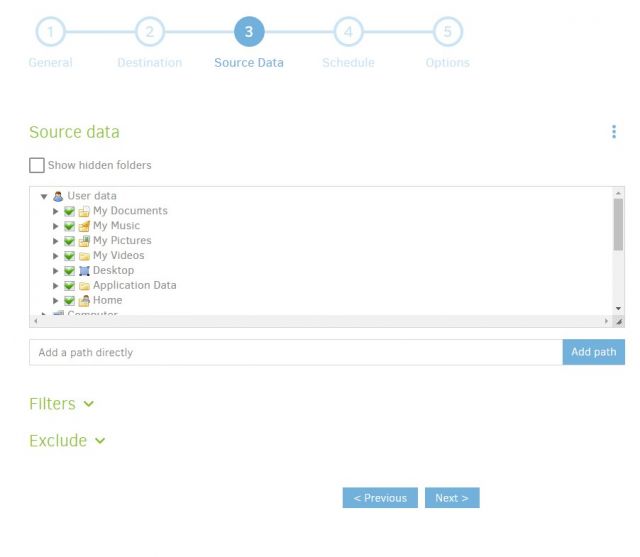Duplicati – Instructions
Please follow the following steps to set up Duplicati.
1. Download Duplicati. You can find the download at https://www.duplicati.com/download. Be sure to download the correct version for your operating system.
2. Run the downloaded installer (this will be in your downloads folder). Choosing the default options unless you need to install it on a different drive.
3. Once the installer has completed, open Duplicati if it has not already launched. It will launch in your browser.
3a. On the Mac you may need to install Mono… https://www.mono-project.com/download/stable/#download-mac. This is a ‘standard’ install and you should choose all the ‘default’ settings for the installation.
4. A dialogue will ask if your machine has more than one user account. If you have multiple user accounts such as “John Smith” and “Guest” or accounts with different privileges select yes and set a password for Duplicati. If there is just one user account select No.
5. Select “Add Backup” from the menu on the left side of the screen.
6. Leave configure new backup checked and select next.
7. Choose a name for your backup. This name should be descriptive enough that someone who did not create the backup will know what it is. For example “John Campbell's Computer Backup”. You can also add a more detailed description of what data is being backed up if that might be useful in the future.
8. Choose whether you want your data encrypted. Sensitive data should be encrypted. However, any encrypted data will not be able to be recovered unless the person trying to recover the data has the pass code so be sure to share the passcode with anyone who will need to be able to restore data from the backup.
9. If you encrypted your back up, create a passphrase. Make sure you record what it is and share it with anyone who will need to be able to restore your data.
10. Click Next to go to the Backup destination screen. This is where you will choose the location for your backup
11. Select the destination for your back up. Before you start the process of selecting a destination in Duplicati create any new directories that might be needed to store the backups. If you add a directory in the middle of the process Duplicati may not back things up correctly.
There are a variety of options for backup locations (not all are detailed below):
Local Device or Network Connection: For storing your back up in a local folder or on a server with which you have an active connection select “local folder or drive”. Navigate to the drive and folder where you would like to save your backup. Please reach out to GRIT staff if you need help.
Google Drive: (Disclaimer: Google Drive size defaults are subject to change, plan accordingly.) Select “Google drive” as the storage type. Click on the blue “Auth ID” link and follow the login process to provide a connection for Duplicati to Google Drive. The backup will be stored in a hidden folder.
12: Once you have selected the backup destination, test the connection to make sure Duplicati can access the destination folder. IF the connection is successful click next.
14. Now configure the frequency of your backups. It is recommended that you leave the backup process to happen automatically. Select a time of day that it will be okay for your computer to run slowly if there is a lot of data to back up. Once you have configured your backup frequency click next.
15. For General Options leave the defaults. Click next.
16. Your backup has now been configured. Before you run the backup, if you have a large amount of data to back up make sure your computer is plugged in, all of your work is saved, and if possible connect to your network with a hard line (rather than wireless).