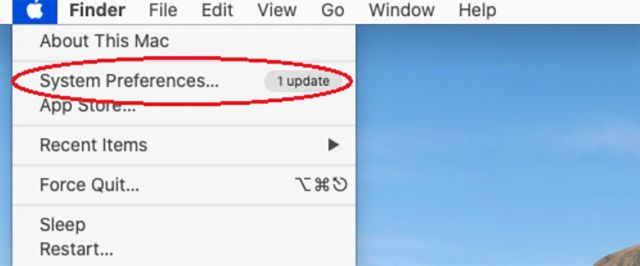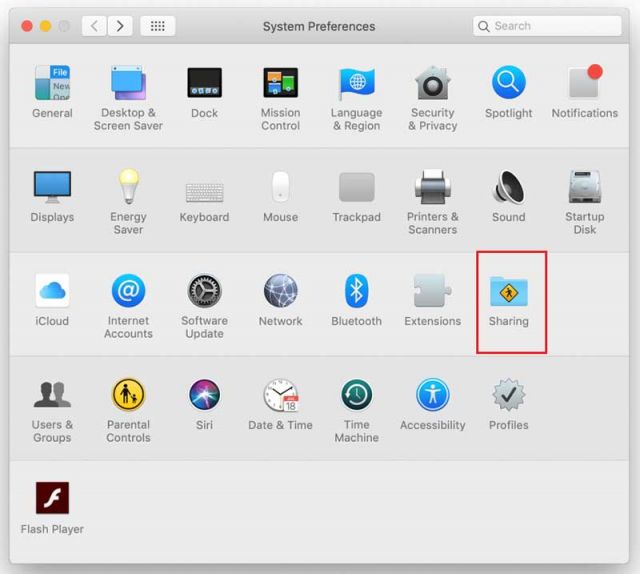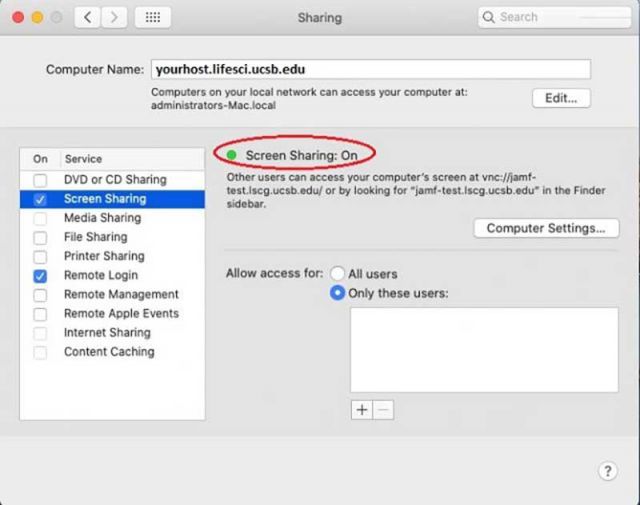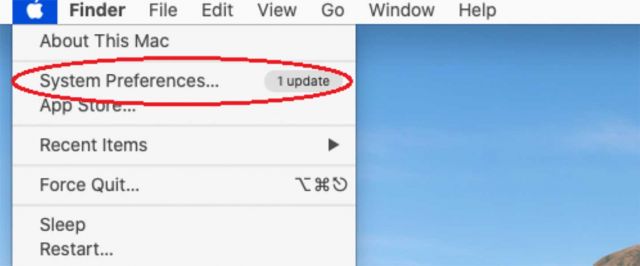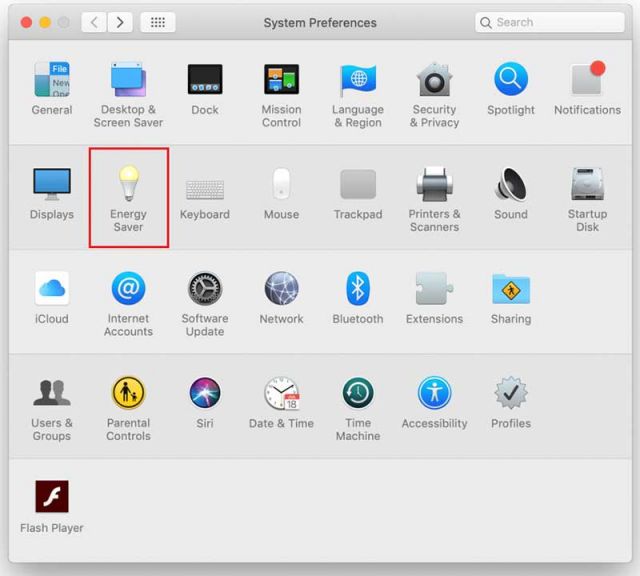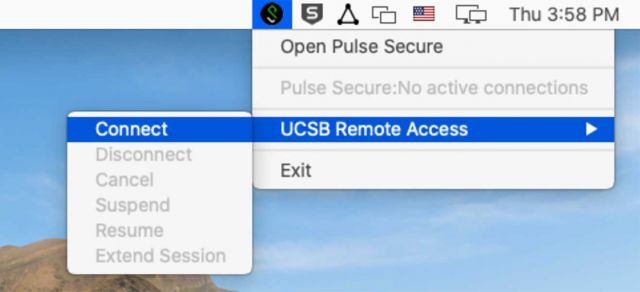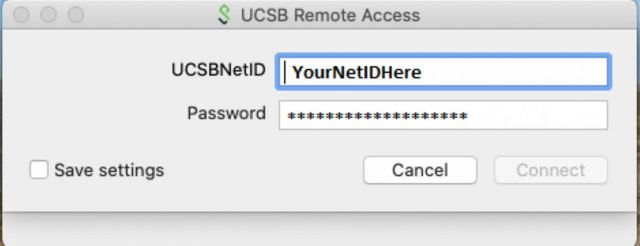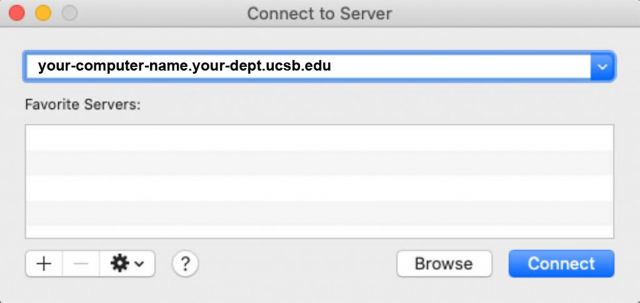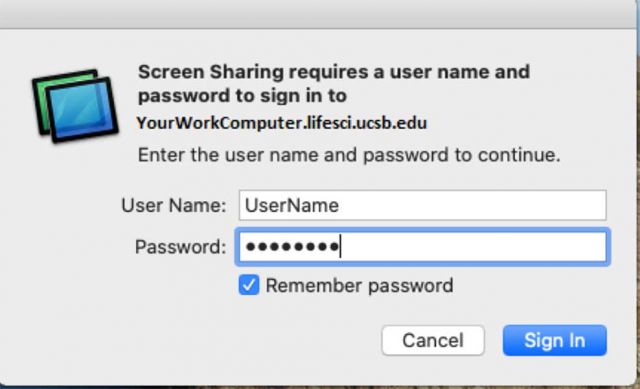Connecting Using Screen Sharing (Mac to Mac)
This tutorial will show you how to remotely manipulate your campus systems from a home computer.
Note: The first 2 settings should be changed on your work/on-campus computer (the computer you want to remotely connect to)
Work Computer Set-up
Be sure to enable remote login on work computer.
Set Mac Energy Saver Preferences to Never Sleeps
Home Computer Set-up
Now that your work computer is set up, the next steps will be done from your home computer.
Before we start, make sure you have Pulse Secure installed on your computer.
You can now use your work computer remotely from home!